User guide
How to invite company users to the company Datahub account
First of all, you have to define which level of access you would like to provide. There are three levels of access:
- Company level - access to all company assets
- Application level - access to all assets connected to the single app
- Group level - access to all assets connected to the single user group (Instance)
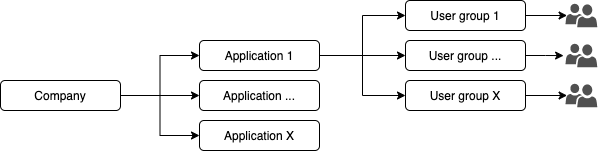
Then, follow the next steps: Datahub -> Management - > Access management
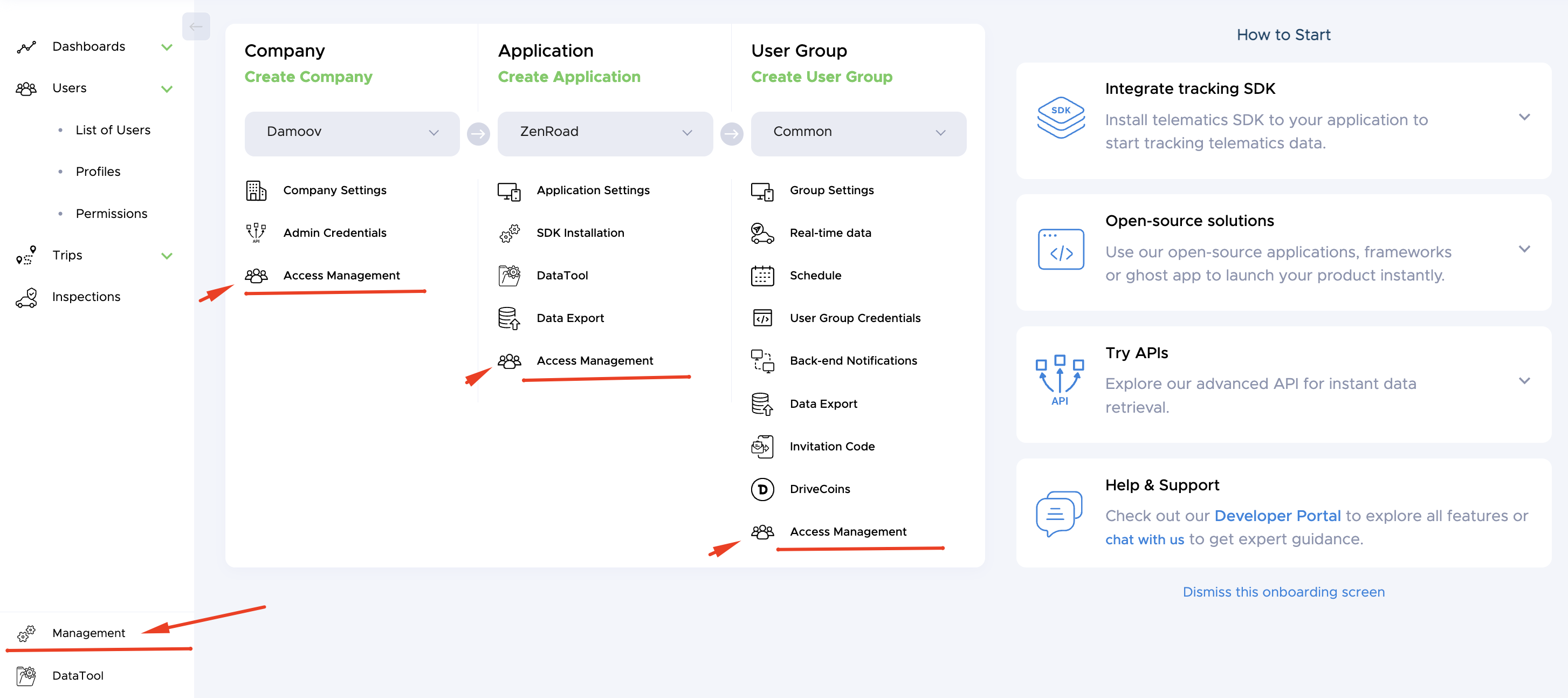
How to create a community and add app users to the community.
Our architecture allows you to use user groups (instances) as a community. To join the community or user group, please get an invitation code for a certain group and use it either in Zenroad based applications (open-source app) or via APIs.
Steps 1 - get invitation code: Datahub -> Management -> Invitation code
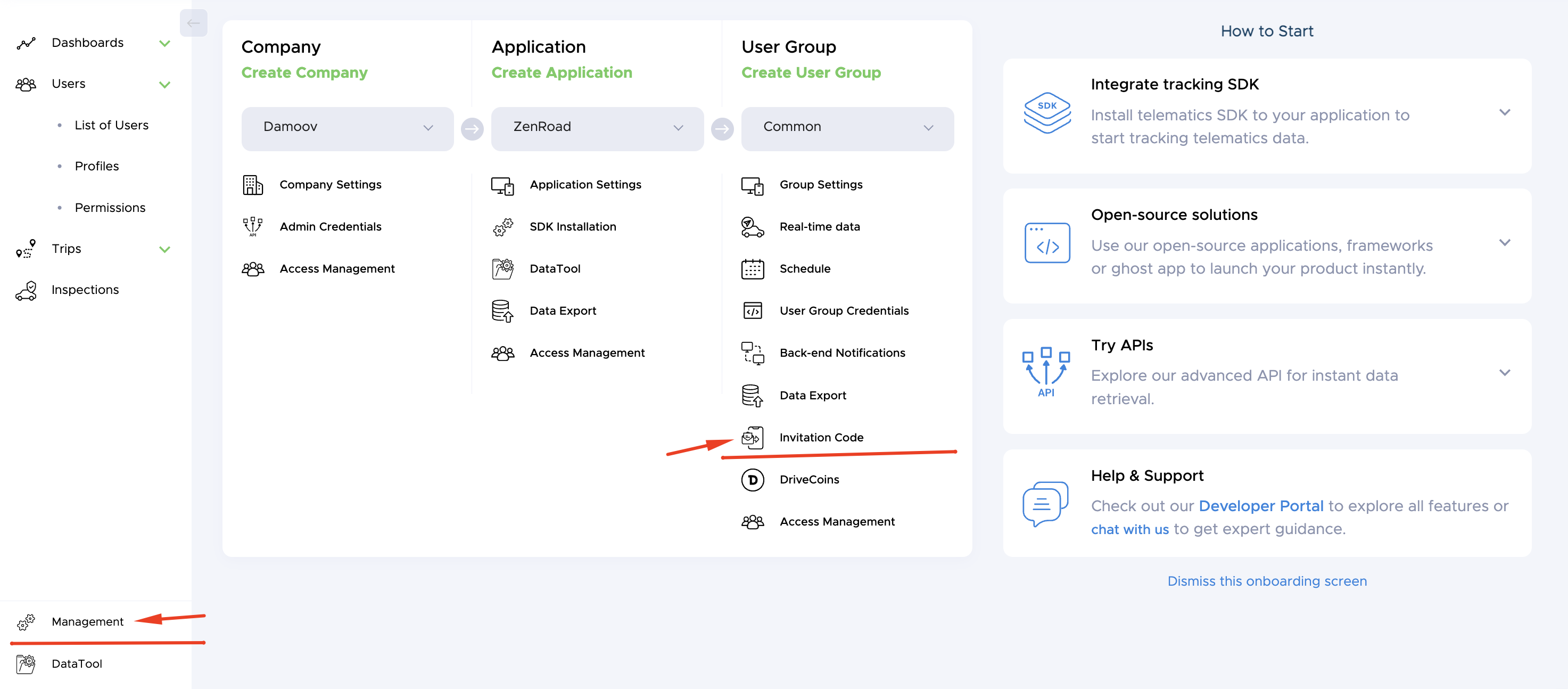
Steps 2 - Join a community:
Zenroad based products
Zenroad -> Settings -> join a company - > 'CODE'
'CODE' is a unique community/ user group ID. all users who use the 'CODE' will be automatically moved to the group. The changes will automatically appear in the Datahub.
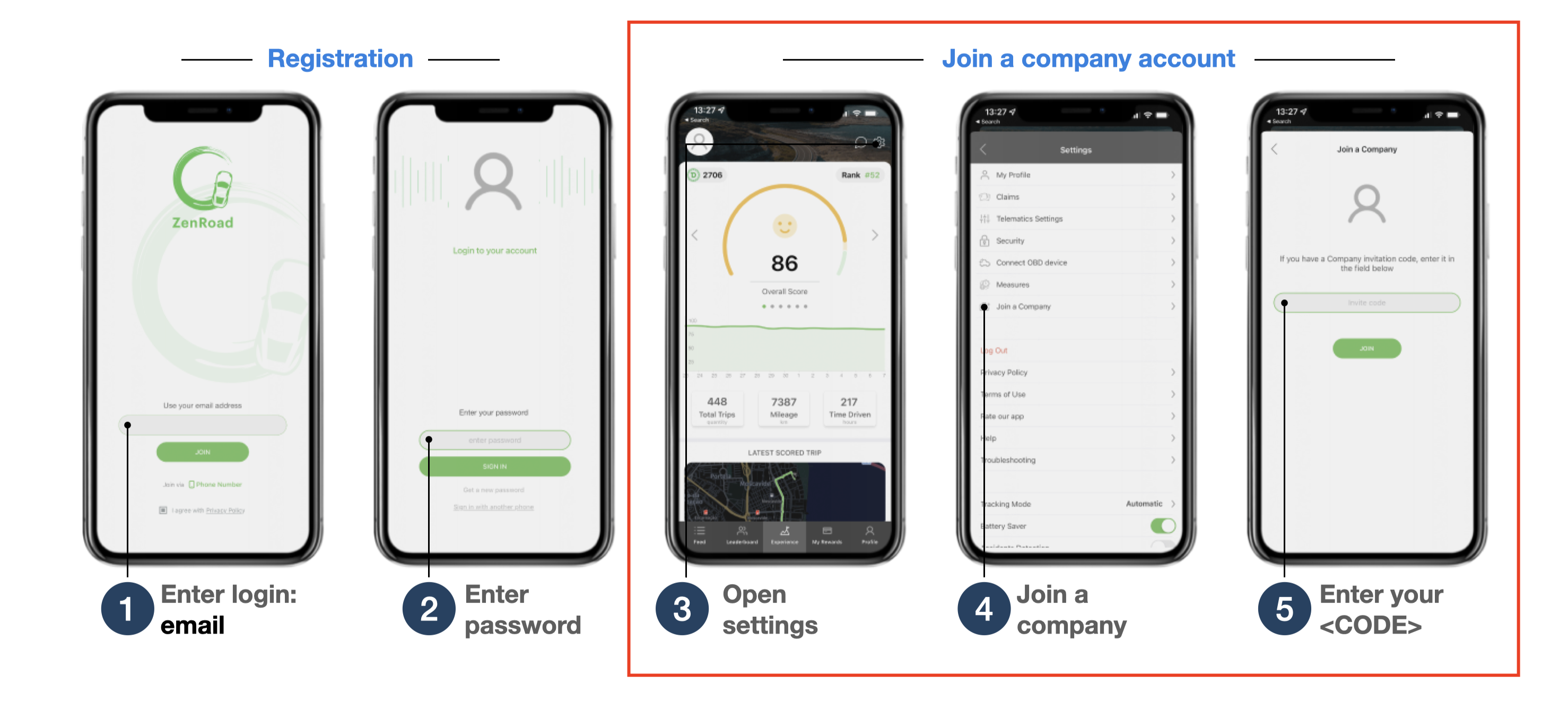
API
How to enable Realtime data and point it to the 3rd party TMS/fleet platform
please go to the Datahub -> management -> realtime data
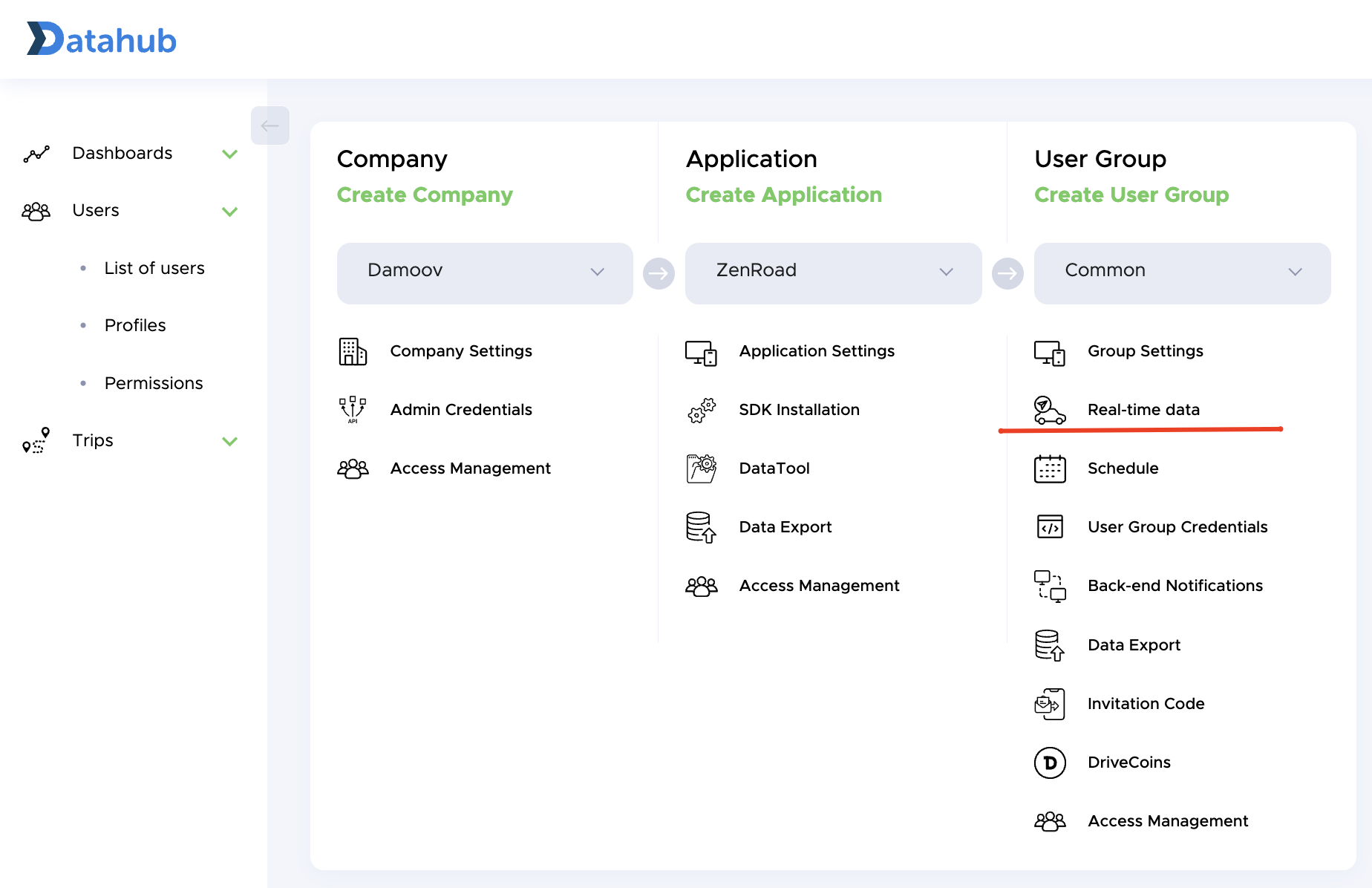
Then Enable the service to the selected group of users
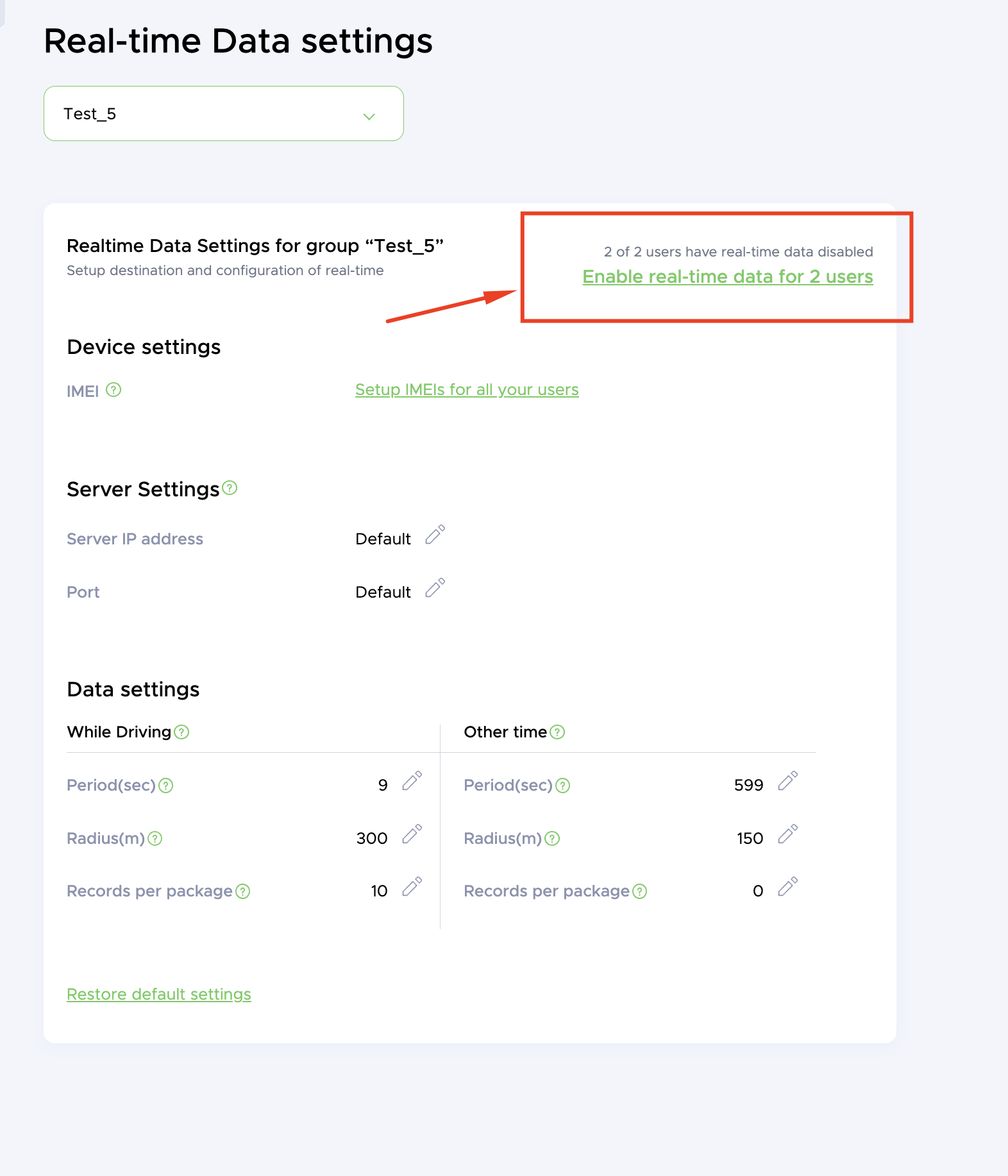
Configure EMEI for your users. Be aware that we generate a virtual EMEI for each user automatically, so you can use them in your TMS system or set your own EMEI.
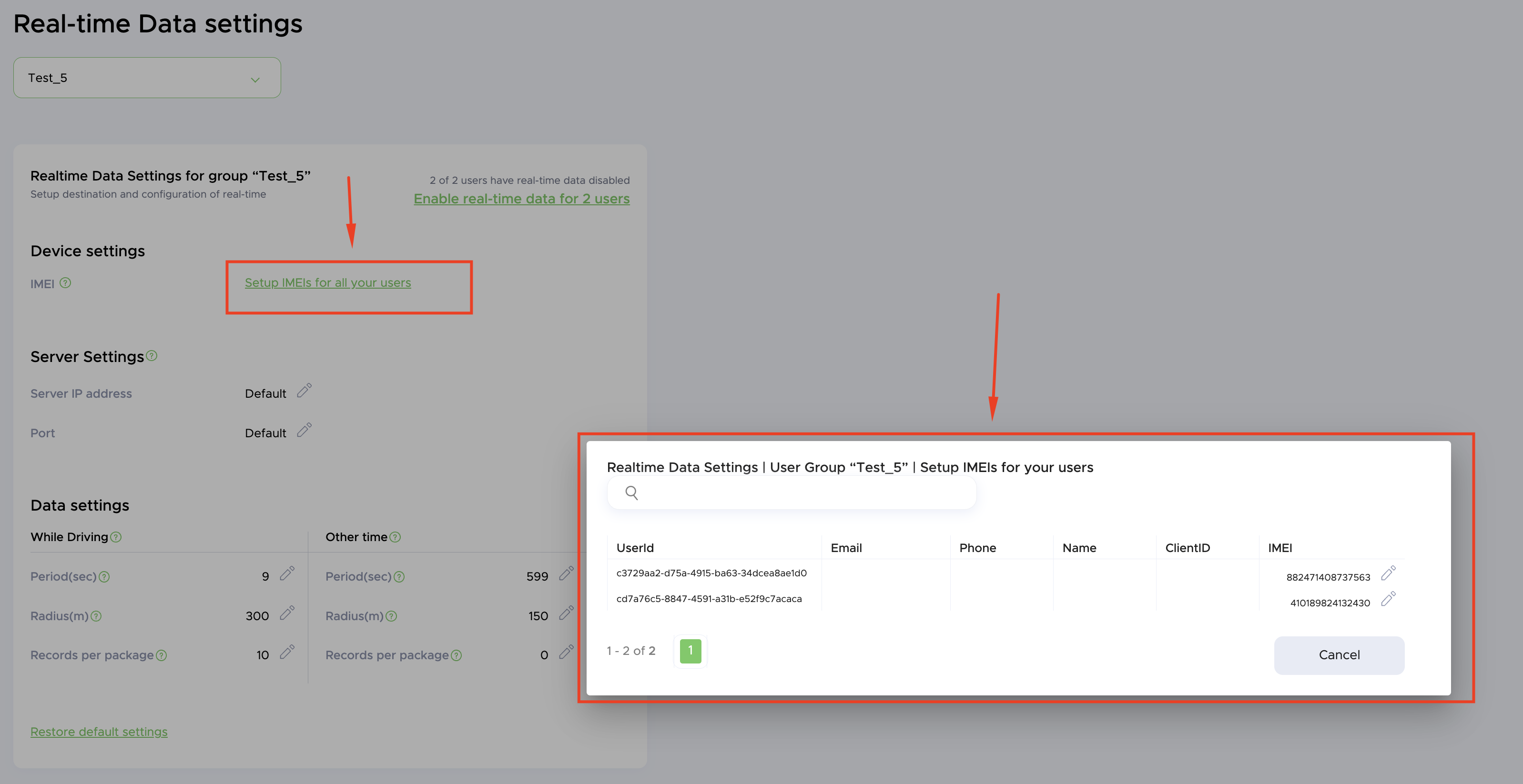
as the next step, configure your TMS/fleet management system server settings by providing IP and port
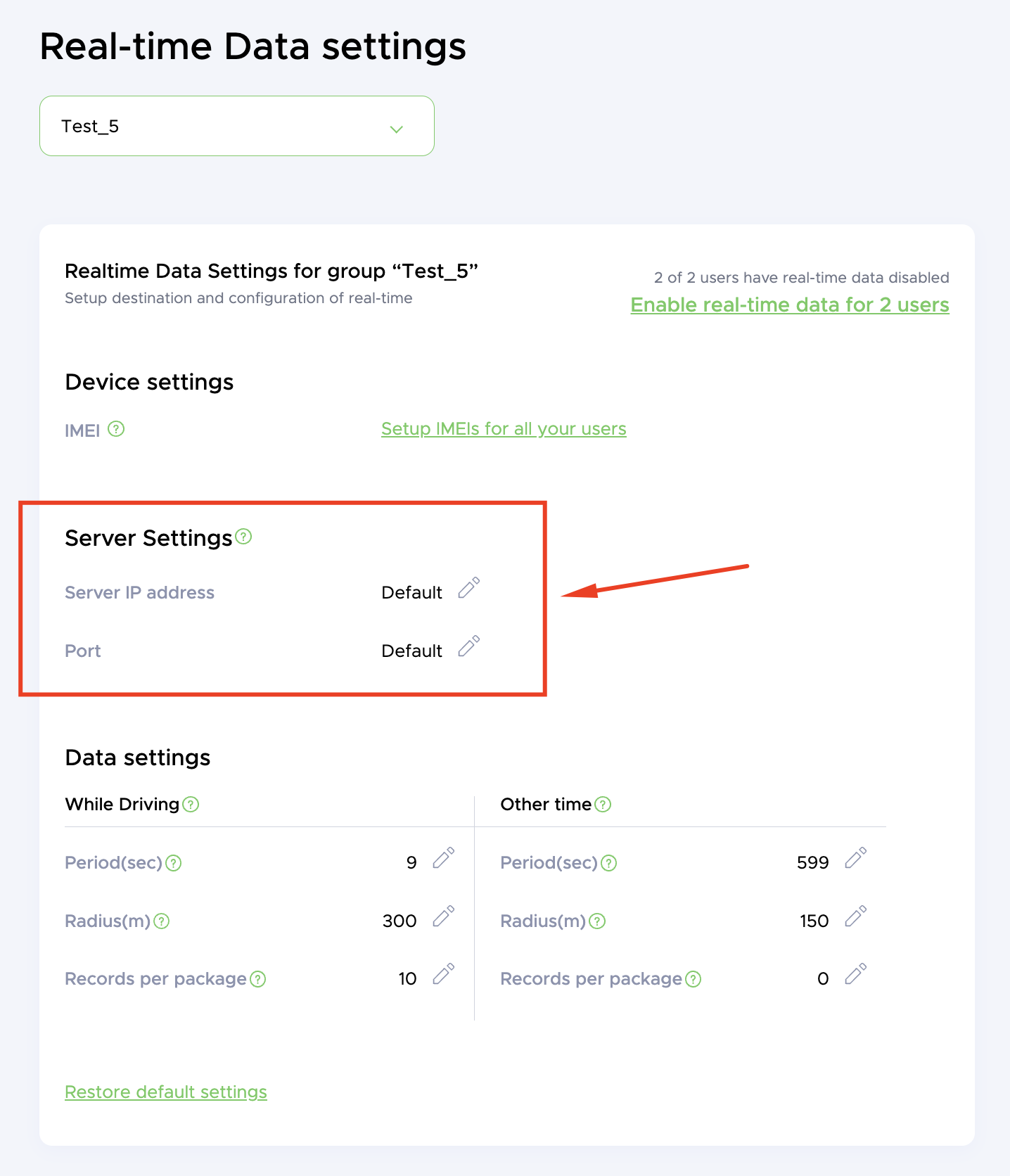
How to create a new user group
Go to the Datahub -> Management -> select the app -> create a new group.
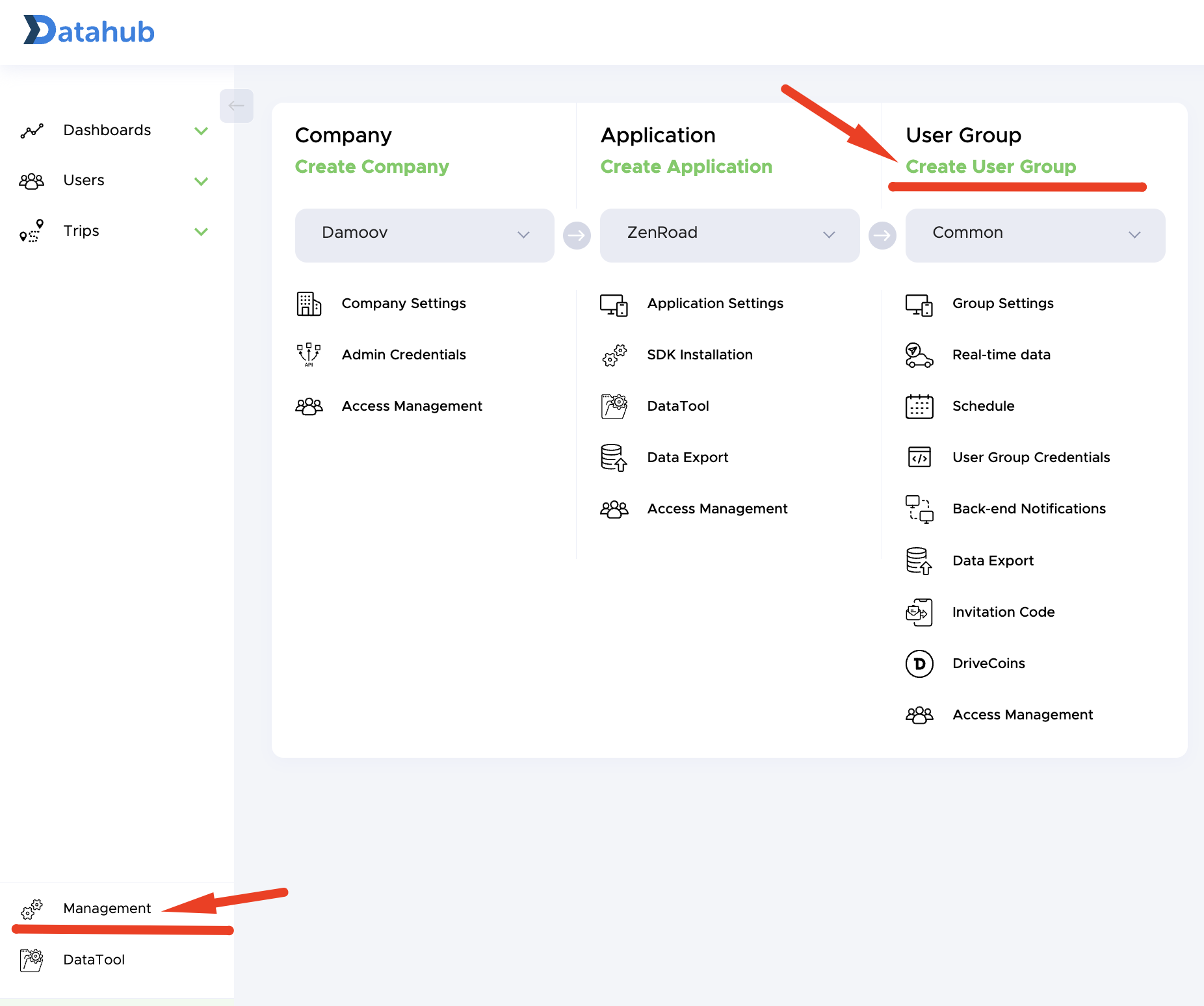
Updated about 1 year ago
