Permissions in iOS
The first launch (iOS 13 and higher)
When you launch an iOS application the first time, it requires background location services. To provide proper permissions, the system will ask for location permissions in two steps:
Step one:
The first popup gives choice between "Allow While Using App" and "Never". Users have to select "Allow While Using App"
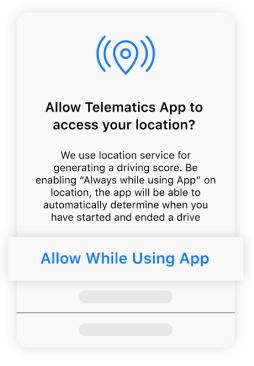
Step two:
After some time the second popup will appear with options: "Change to Always Allow" and "While using the app". Users have to select "Change to Always Allow",
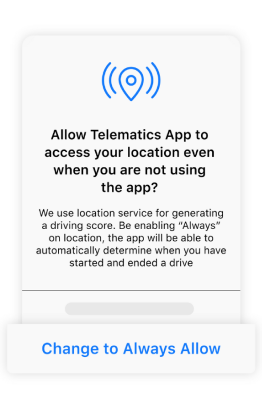
Here you can see an example with the correct Permissions Wizard flow:
Check granted permissions
The Telematics SDK requires access to location services in the background. The host apps must obtain user permission to enable the telematics SDK to record trips. If you install SDK, tried simulator, but still don't have any trips or heartbeats, please check permissions first.
How to check your permissions:
- Open the “Settings” on iPhone and follow to the App
- Check several permissions:
- Location - Always
- (!) Open Location and check Precise Location - Switch On
- Bluetooth - Switch On
- Motion & Fitness - Switch On
- Background App Refresh - Switch On
- Mobile Data - Switch On
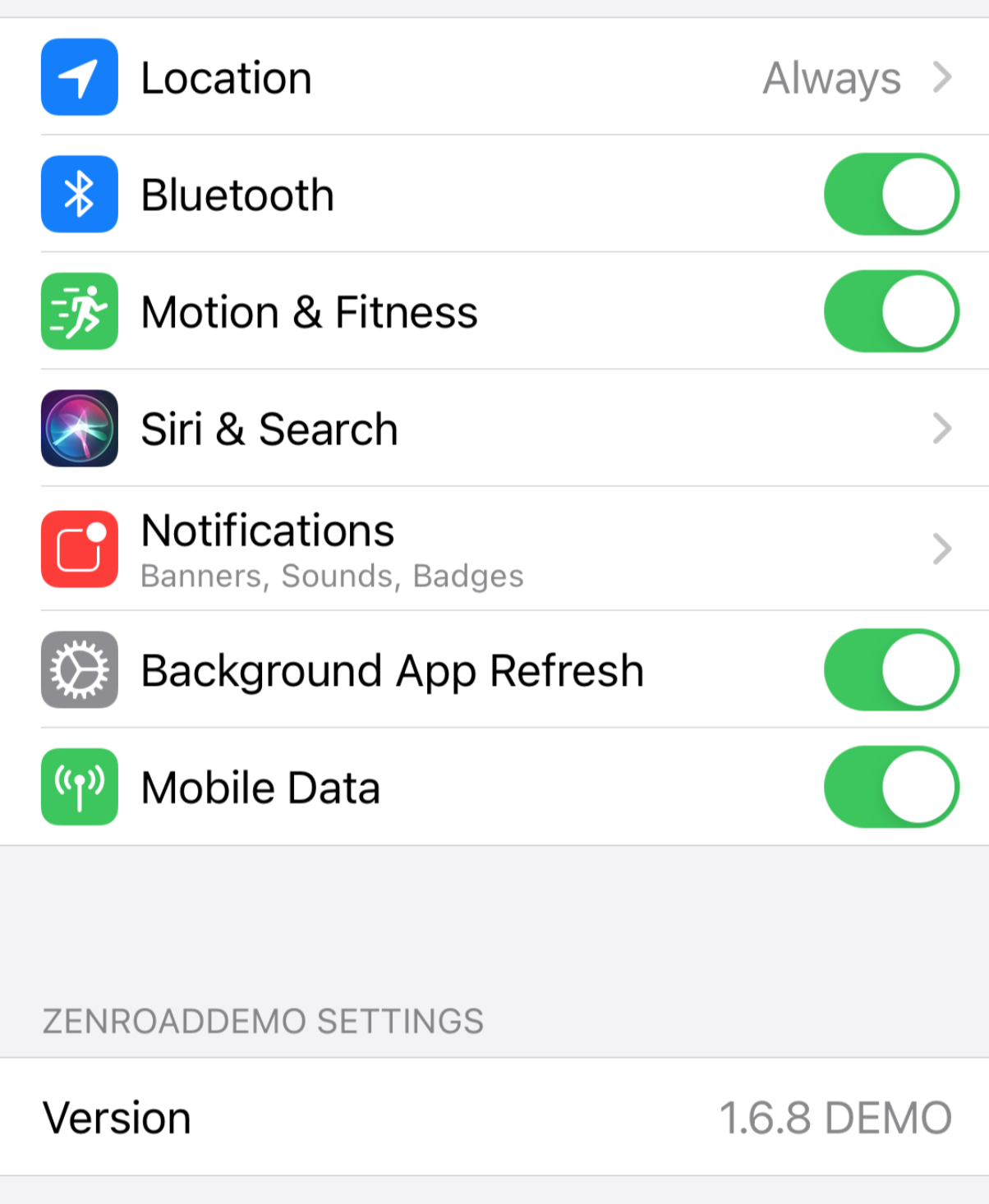
How to request permissions again:
- Close and drop the App from memory
- Open the “Settings” on iPhone and follow to the App
- Set in Location - Ask Next Time
- Open the App
If you don't see Motion & Fitness Permission in the list:
- Open the “Settings” on iPhone and follow to “Privacy”
- Scroll down and choose “Motion & Fitness”
- Toggle the switcher next to “Fitness Tracking” to the ON position as desired
- Exit "Settings", the change will take effect immediately
Updated over 2 years ago
